Web
The ABCD Feature runs through the ABCDs of melanoma and is helpful in identifying moles that may be suspicious.
- Click the Patient List option from the top menu bar, then select the patient profile you would like to view.
- Select the mole on which you want to run the ABCD feature from the Spot List on the left.
- Drag the specific dermoscopic image you are interested in running the ABCD feature for.
- Click on each of the
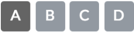 buttons to run the different steps regarding symmetry, border evenness, color, and diameter of the mole.
buttons to run the different steps regarding symmetry, border evenness, color, and diameter of the mole.
iOS
- Select the Patients option from the Main Menu.
- Select a Patient.
- Select the spot you wish to evaluate.
- Select the specific dermoscopic image you are interested in analyzing.
- Tap on the
 icon on the bottom-right of the screen
icon on the bottom-right of the screen - Here, you can go through the ABCD steps by answering questions regarding symmetry, border evenness, color, and diameter of the mole. On each screen, you can turn on the Examples slider to see normal and abnormal dermoscopic images of moles.
- Once complete, your color-coded results will appear. Based off your provided answers, red denotes suspicious identifies, orange is potentially suspicious, and blue is clear.
*Please note that the ABCD is only one of many tools utilized to assist in the identification of melanoma, and should not be relied upon as a sole method.
Android
- Select the Patients option from the Main Menu.
- Select a Patient.
- Select the spot you wish to evaluate.
- Select the specific dermoscopic image you would like to evaluate.
- Tap on the
 icon on the bottom-right of the screen
icon on the bottom-right of the screen - Here, you can go through the ABCD steps by answering questions regarding symmetry, border evenness, color, and diameter of the mole. On each screen, you can turn on the Examples slider to see normal and abnormal dermoscopic images of moles.
- Once complete, your color-coded results will appear. Based off your provided answers, red denotes suspicious identifies, orange is potentially suspicious, and blue is clear.
*Please note that the ABCD is only one of many tools utilized to assist in the identification of melanoma, and should not be relied upon as a sole method.
