How Do I Delete An Image?
Web
- Click My Records in the top menu bar.
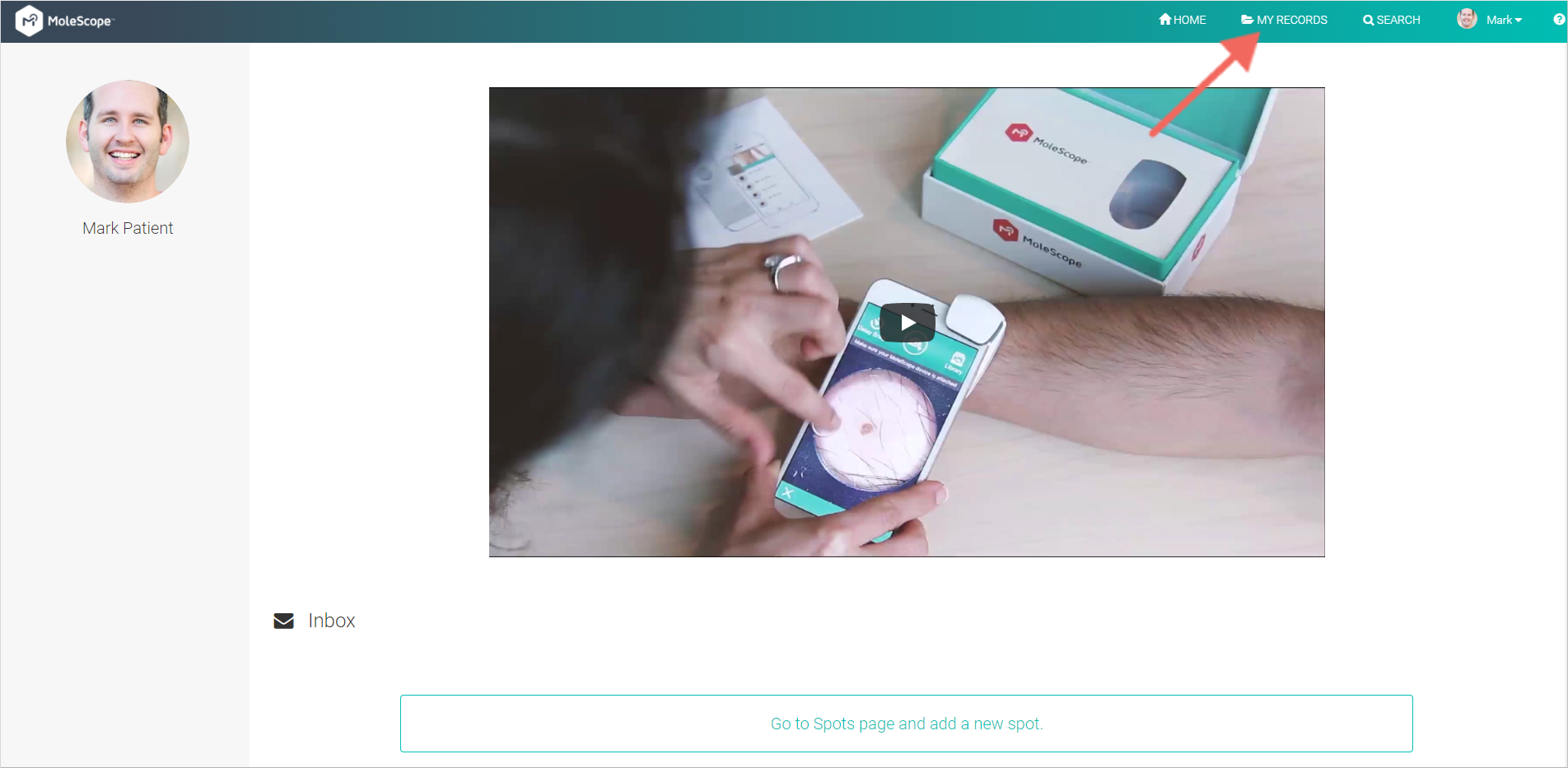
- Select the spot you wish to have deleted by clicking on it in the Spot List or on the 3D Body Map.
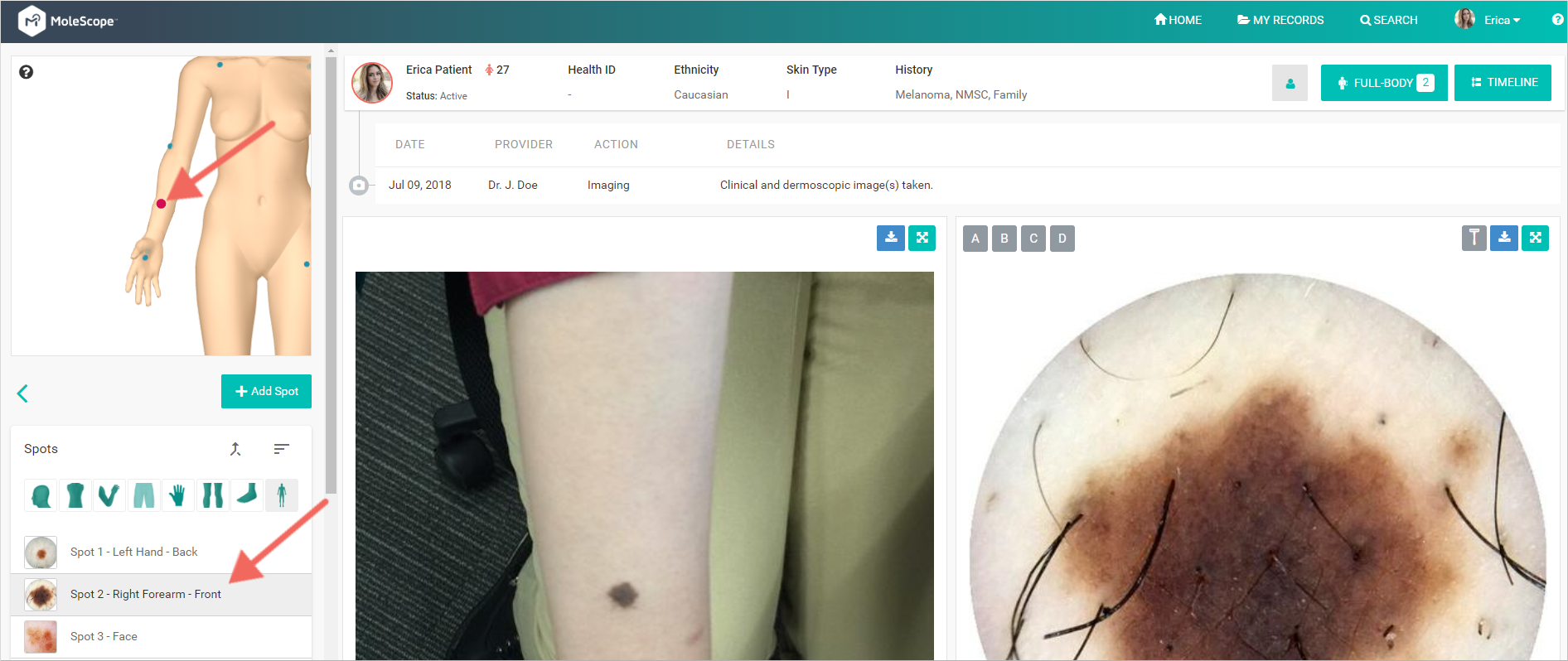
- Scroll down and hover your mouse over the image you wish to delete, then click the "X" in the top right corner of the image.

- Press Yes to confirm your decision. This cannot be undone
*Note once an image has been submitted for feedback it cannot be deleted.
iOS
- Select MoleBox from the main menu.

- Tap the spot profile of the image you would like to delete.

- Select the image you'd like to have removed.

- Tap the trash can.

- Select Delete or Delete All Images depending on your preference.
*Note once an image has been submitted for feedback it cannot be deleted.
Android
- Select MoleBox from the main menu.

- Tap the spot profile of the image you would like to delete.

- Select the image you'd like to have removed.

- Tap the trash can.

- Select Delete or Delete All Images depending on your preference.
*Note once an image has been submitted for feedback it cannot be deleted.