How Do I Add A Manager/Member To A Clinic? (Enterprise)
- Click on your profile in the top right corner and select Enterprise from the dropdown menu.
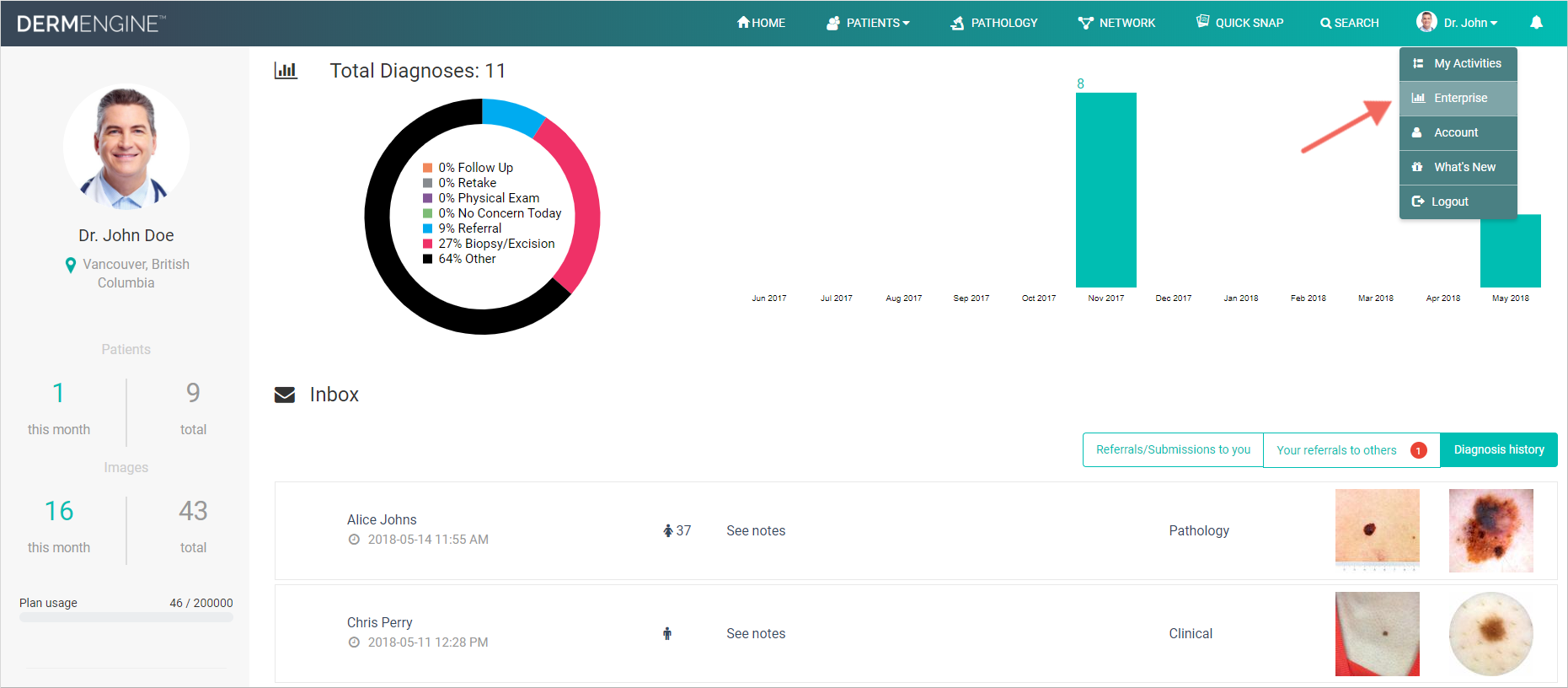
- Scroll down and click Add Member under the existing clinic you wish to add a member/manager to. Alternatively, if you would like to add a member to a new clinic, click here to first add the clinic.

- Enter the email address of the doctor you would like to invite in the search bar.

- If that person is already part of DermEngine, the invitation will be labelled with their name at the top of the invite. Enter a personal message if desired.
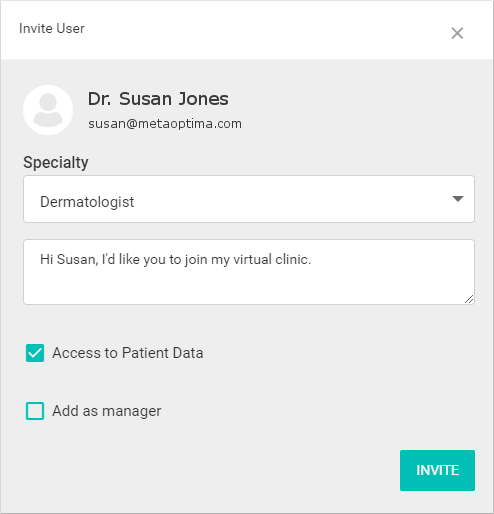
Alternatively, if they are not on DermEngine, you can invite them at this step of the process. To invite a new user, fill out their specialty in the Specialty Box, and a personalized message if desired.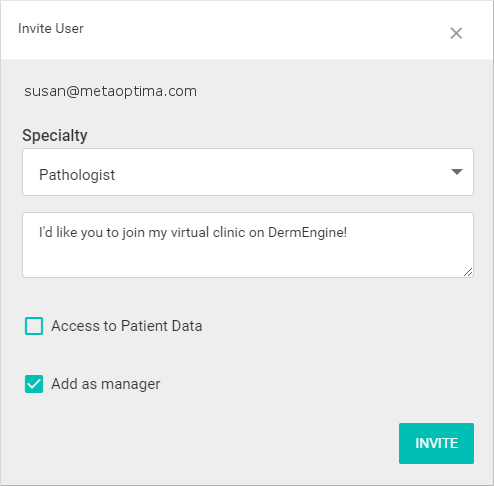
- In both cases, you have the option of adding the user as a Clinic Manager, or limiting their access to organizational components of DermEngine. To add either of these options, click on the respective check boxes under their name. When Ready, click the Invite button
To learn more about Limited Access clinic members, click here.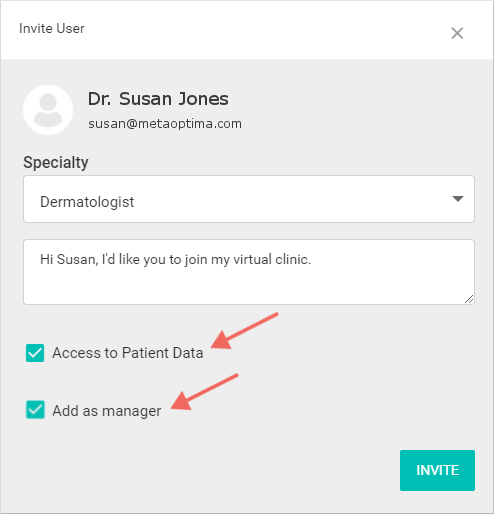
- Once your colleague has been invited, the new member will receive an email to verify their account. Their status will change to accepted from pending in the status area below the Invite Bar as soon as they complete their registration.
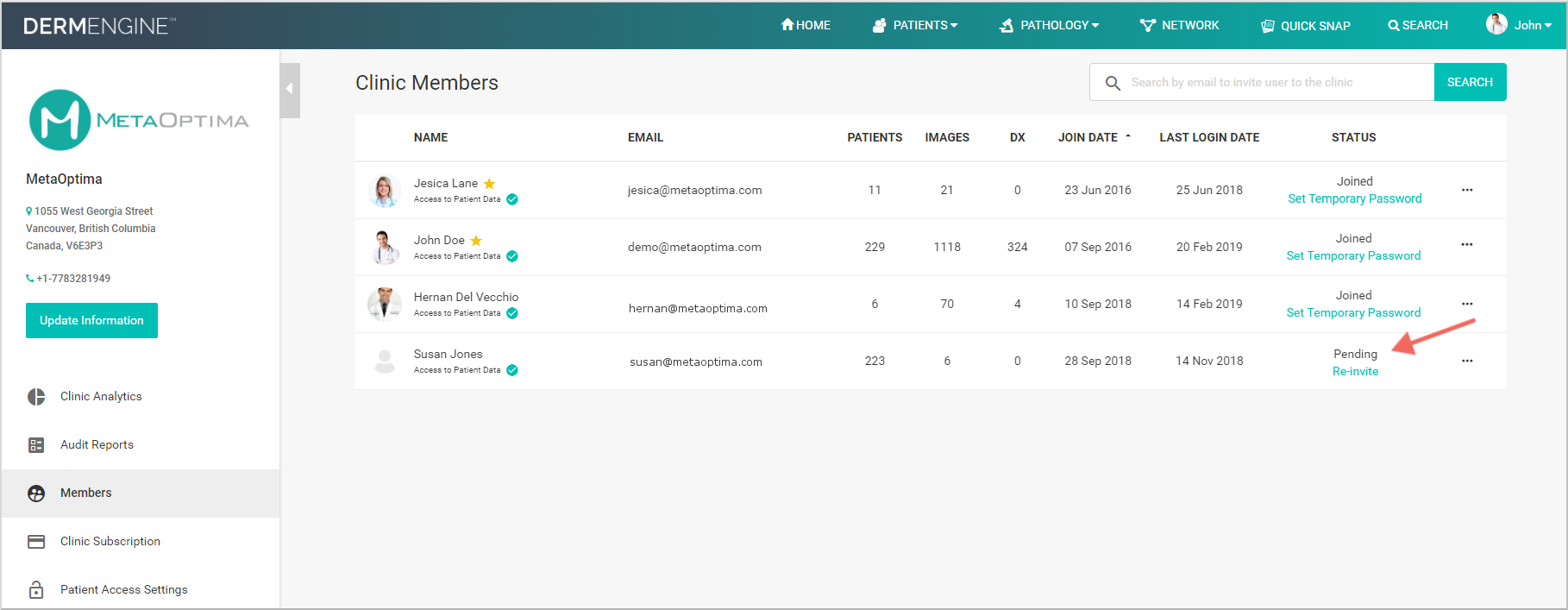
Note that only Managers can add and remove members from your clinic.