How Can I Turn on WebGL In My Browser To See My Patient's 3D Body Map?
Depending on your browser's configuration, you may be unable to load the 3D Body Map on your patient's spot profile, indicating that WebGL is likely disabled. To enable WebGL follow the instructions for your respective browser below:
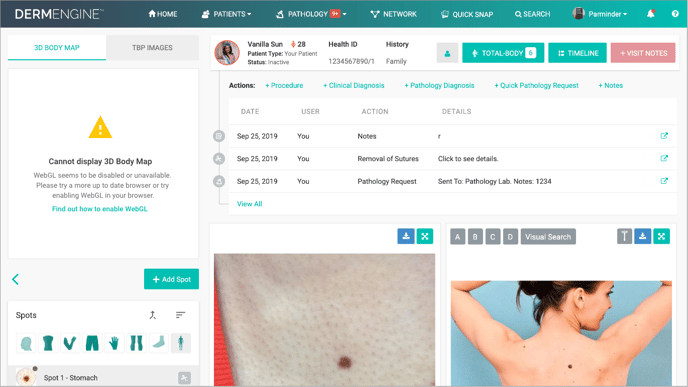
Chrome
Chrome offers full support for WebGL on all platforms, so if you’re having trouble running WebGL on Chrome, you simply may need to update to a more recent version of Chrome.
If you are using the most recent version of Chrome and are still having trouble, make sure the "Use hardware acceleration when available" setting is enabled in your Chrome settings. Here's how:
- Go to chrome://settings.
- At the bottom of the page, click Show advanced settings...
- Under System, make sure the box next to Use hardware acceleration when available is checked. If it isn't, check it now.
- Try loading the page again.
Firefox
PC (Windows)
If you're having trouble running WebGL on Firefox on a Windows computer, your graphics driver may be to blame. WebGL is not compatible with Firefox on computers with certain graphics drivers. If you’re having trouble running WebGL on Firefox, either update your driver (Intel, AMD, or NVIDIA) or switch to a compatible browser.
Mac (OS X)
WebGL is compatible with Firefox on all versions of OS X from Snow Leopard 10.6 and later. If you’re having trouble running WebGL on Firefox, update your operating system to a more recent version of OS X or switch to a compatible browser.
Internet Explorer
WebGL is only supported on Internet Explorer 11 and later. If you are running Windows 8 or Windows 7, update your Internet Explorer to version 11.
If you're running an earlier version of Windows, either update your operating system or switch to a compatible browser.
Safari
Safari 8 and later:
- From the menu bar, click Safari and then select Preferences.
- Click Security.
- Check Allow WebGL.
Earlier versions of Safari:
From the menu bar, click Safari and then select Preferences.
- Click Advanced.
- Check Show Develop menu in menu bar at the bottom of the window.
- From the menu bar, click Safari and then select Develop.
- Select Enable WebGL.