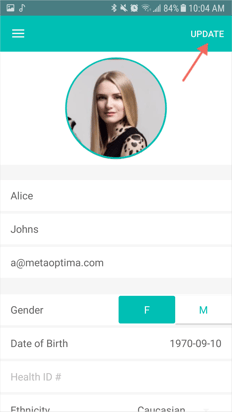How Can I View A Patient's Information?
Web
- Click on Patients List in the top menu bar.
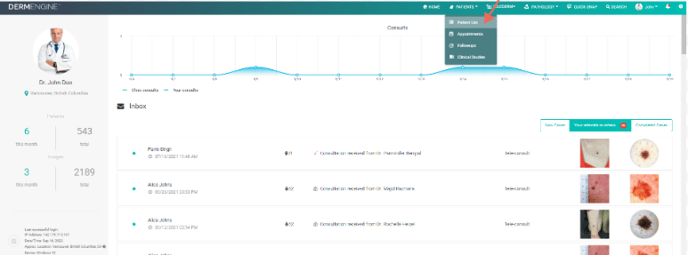
- Here, click the "..." icon next to the patient whose profile you wish to view and select the Edit Profile option.
Alternatively, if you are already in a patient's profile, click the icon.
icon. 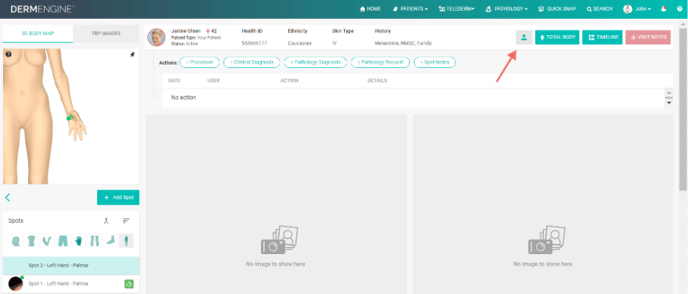
- A popup will appear displaying the patient's basic information, such as birth date, email, ethnicity, and number of spots. If you wish to revise their information, simply click Full Profile option in the top left corner.
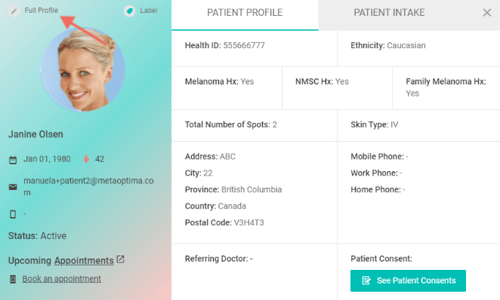
- In both cases you will be taken to the patient's profile where you have the option of editing their personal information, history, or inviting them to create a MoleScope account. Remember, if you make any edits be sure to click Save Changes at the bottom of the page when complete.
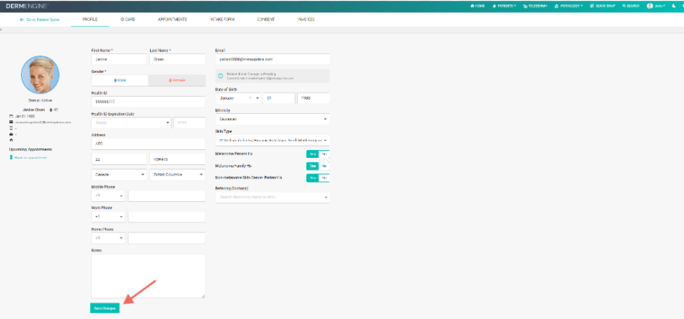
iOS
- Select Patient List from the side menu.
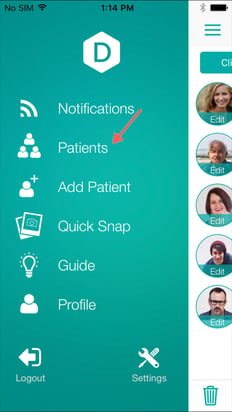
- Tap on the profile picture icon of the patient whose information you wish to view.
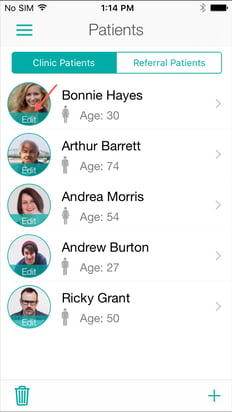
- Here you can view all information relating to that patient such as date of birth, email, and skin cancer history. You also have the ability to edit this information. When complete, click Update.
Android
- Select Patient option from the main menu.
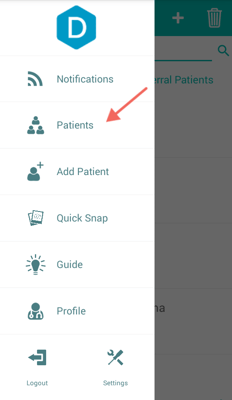
- Tap on the profile picture of the patient whose information you wish to view.
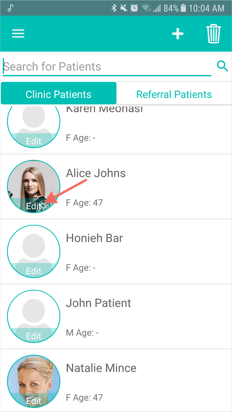
- Here you can view all information relating to that patient such as date of birth, email, and skin cancer history. You also have the ability to edit this information. When complete, click Update.