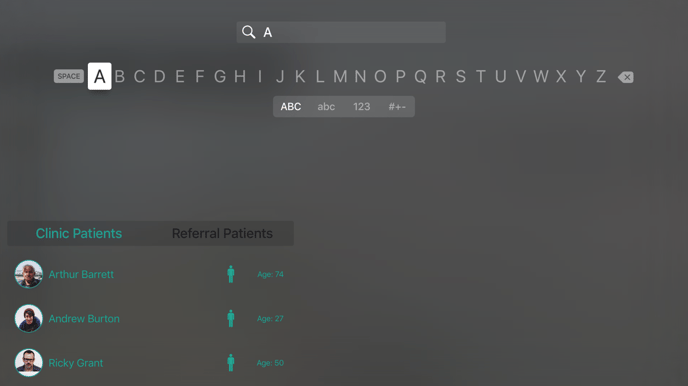How Do I Access My Patients List?
Web
The Patient List is your central hub where you can access all of your patients documented on DermEngine. Follow the instructions below to learn how to access and navigate your list.
- Click the Patients button in the top menu bar, then select Patient List.

- This is your Patients List. Selecting a Patient takes you to their profile to view the patient's information, images, and history. Here, you can sort your patients by those in your clinic, referred to you, or all of them by clicking the respective tabs.
- To add a patient, simply click the Add Patient button in the top right corner.
- To search for a patient, type their first or last name in the search bar. To search for a patient with more detailed criteria you can use Advanced Search.
- Clicking the "..." icon next to a patient's name provides additional options for that patient, such as seeing the patient timeline, editing their profile, downloading their images or accessing their full-body photos.
Mobile
- Log in to your DermEngine account and select the Patients option from the side menu

- Here, you will be able to view all of your clinic patients or referral patients by selecting the respective tabs at the top of the screen.

- To search for a patient type their first or last name.

tvOS
After logging in, you will be taken to the list of patients associated with your account
- You can scroll through the list of patients
- Selecting a Patient takes you to the MoleBox to view the list of moles of this patient
- When selecting a Patient, the DermEngine App will begin downloading images and mole information
- Please allow some time for the download, as image files can be quite large
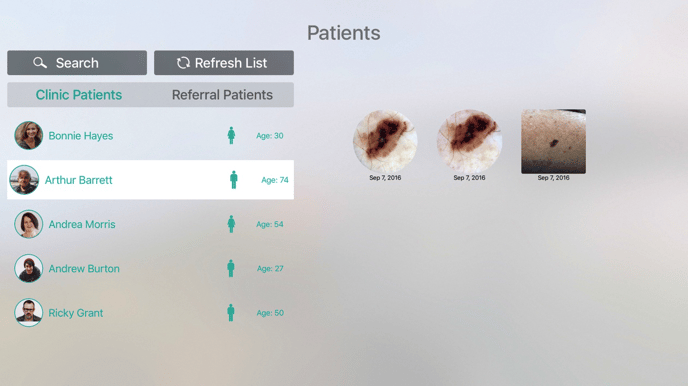
- Selecting “Search” will take you to another screen to allow you to search for patients by first name OR last name