How Do I Document A Prescription?
When adding a Close Visit note or Clinical Diagnosis to a patient's profile, you have the ability to document any prescriptions given to the patient. To document a prescription follow the instructions below:
To learn how to first create your prescription template with the form builder click here.
- Click the Patient List option from the top menu bar and select your patient.
- You can document your prescription by using either Visit Notes or +Clinical Diagnosis.
- Click on Visit Notes
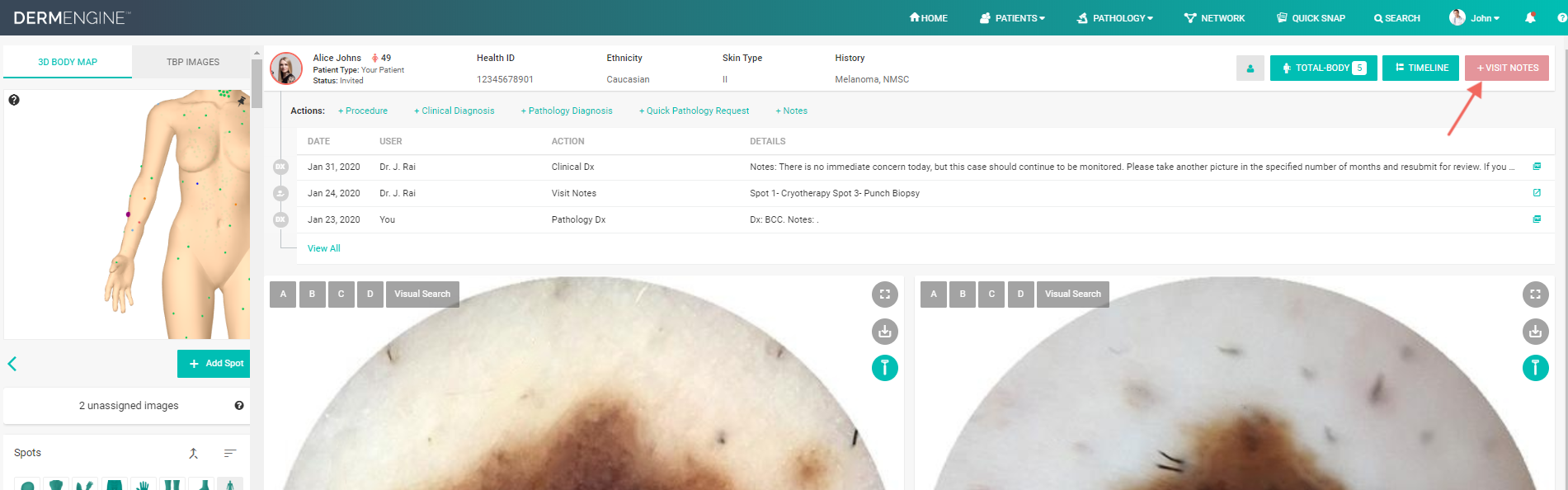
- Enter your notes. You may press the @ key to tag patient or DermEngine colleague to the notes. Doing so will allow them to see this note. (Patients or colleagues may be able to see this note regardless depending on the patient's permissions or if this patient has previously been shared with that colleague).

- Additionally, you may add a personalized template to the note by pressing the # button then typing the associated keyword. To learn more about these templates click here.

- Enter your notes. You may press the @ key to tag patient or DermEngine colleague to the notes. Doing so will allow them to see this note. (Patients or colleagues may be able to see this note regardless depending on the patient's permissions or if this patient has previously been shared with that colleague).
- Alternatively, you can click on +Clinical Diagnosis.

- Enter your Diagnosis, Notes and Select Prescription

- Enter your Diagnosis, Notes and Select Prescription
- Click on Visit Notes
- Enter your patient's prescription using the form you created with the form builder.

- When ready click Save and Close or Submit.
