How Do I Edit A Patient's Email?
Web
In some cases, there may be a need to change a patient’s email address. Depending on if they have an active account you have the option to update their information accordingly. Follow the respective instructions to learn how to update a patient’s file if:
The Patient’s Invite To DermEngine Is Pending
- Click on Patients List in the top menu bar. Here, click the "..." icon next to the patient whose profile you wish to edit and select the Edit Profile option.
Alternatively, if you are already in a patient's profile, click the icon.
icon.
A popup will appear displaying the patient's basic information. To edit their profile click Full Profile in the top left corner. - You will be redirected to that patient's profile, where you can revise their email address. When ready, click Save Changes at the bottom of the page.
The Patient Is An Active User On DermEngine
Once a patient has accepted and verified their MoleScope account only they can update their email address. Users can update their email address following the instructions found here.
iOS
- Select Patient List from the side menu.

- Tap on the profile picture icon of the patient whose email you wish to edit.

- Edit their email accordingly and select Update to save the changes.
*Once a patient has accepted and verified their MoleScope account only they can update their email address. Users can update their email address following the instructions found here.
Android
- Select Patient option from the main menu.
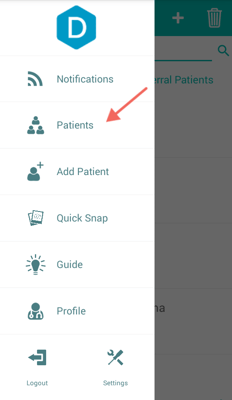
- Tap on the profile picture of the patient whose email you wish to edit.
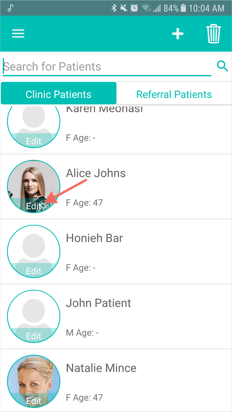
- Edit their email as needed and select Update to save the changes.
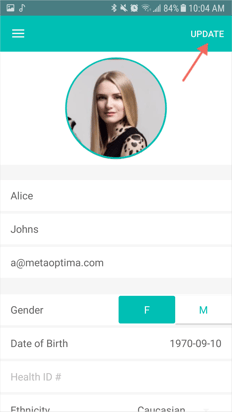
*Once a patient has accepted and verified their MoleScope account only they can update their email address. Users can update their email address following the instructions found here.