How to completely close DermSync on mac?
Sometimes the DermSync's underlying process does not quit by itself, and the new version of DermSync won't open. This is how to force quit DermSync.
Unfortunately, sometimes DermSync won’t close properly. All you need to do is exit the software using Activity Monitor on Mac.
Here are the steps to force quit DermSync:
- Open 'Activity Monitor' from the Utilities folder of your Applications folder, or use Spotlight to find it. How-to article here.
- Find ‘DermSync.app’ process under CPU tab.
- Force quit the app using “X” button or double click dialog.
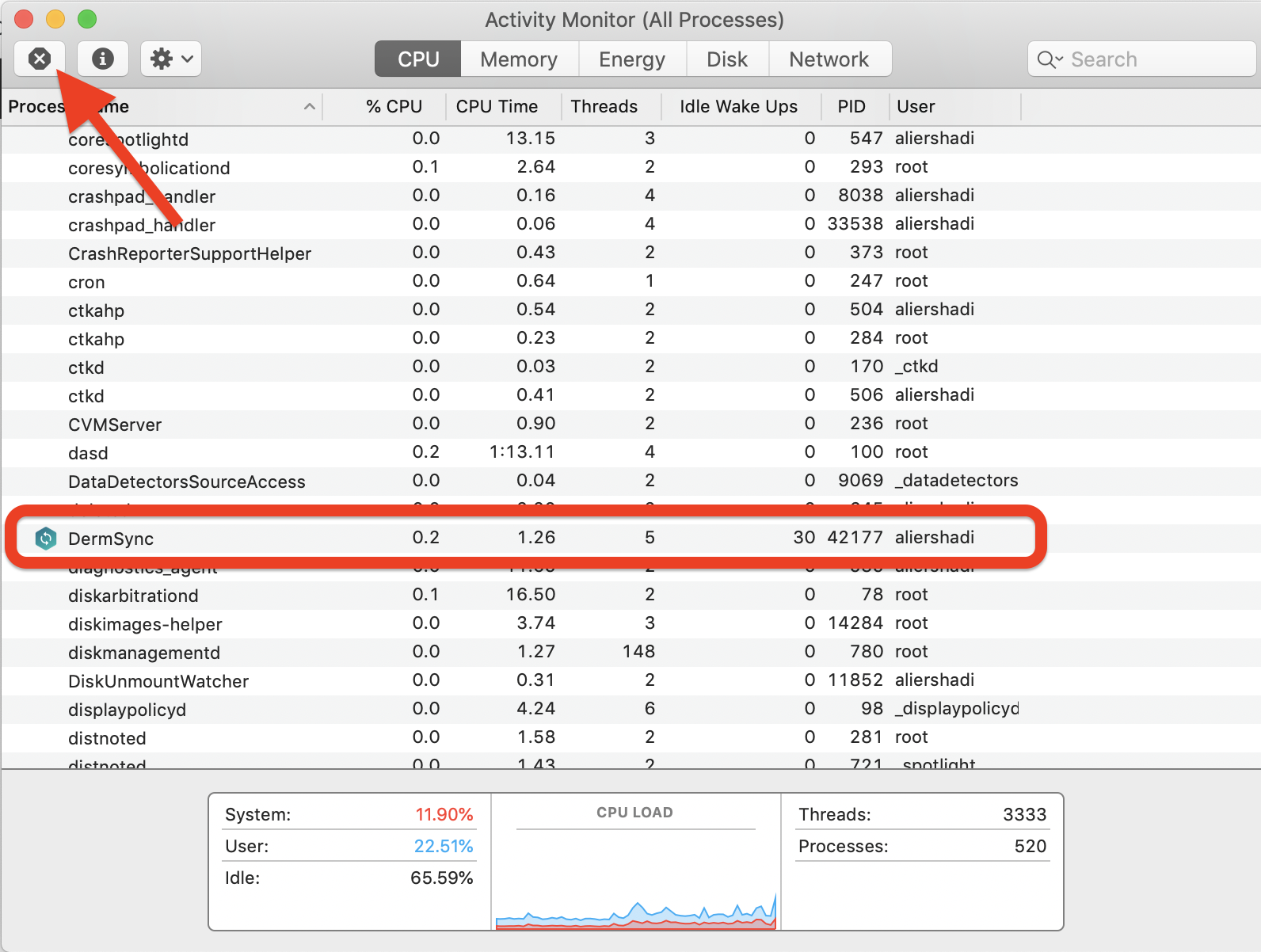
Now that DermSync is fully closed, you can run the most recent version of DermSync.