How to Generate a Cover/Referral Letter For Patient or a Provider?
As a healthcare provider, you have the ability to generate a customizable Cover/Referral Letter to be included in your correspondence when sending to either patients or providers.
Prerequisites:
A) To ensure the Letterhead has the clinic logo - see FAQ.
B) How to add a doctor to your network (DermEngine user) - see FAQ.
C) How to add a doctor to your network (Not a DermEngine user) - see FAQ.
D) How to add a digital signature - see FAQ.
E) How to add/amend the Disclaimer - see FAQ.
- From the spot page, select Timeline. You can also navigate to the Timeline screen from the Patient list - See FAQ.
- Customize to the spot and visit date.
- a) Select the Cover Letter
b) Select if for Patient or Provider
c) When selecting Provider, you can select the referring doctors for your patient or doctors in your network.
d) Select configure
In the instance the referrer is a nurse, you can generate a cover/referral letter on behalf of a doctor at the clinic, then Select Configure. - You can configure the letter settings and amend the contents as per your needs.
Select Preview to review the letter and then Save.
Notable Mentions:
A) Any modifications you make to the cover letter template will be saved and applied to future reports. Ensure to review and update the text accordingly for each patient to maintain accuracy and personalization.
B) The configured language of the letter differs when selecting the Patient and Provider. Please review and amend before saving.
C) Parameters: Select the field, which will pre-populate patient details in the body of the message. - See the sample cover letter below. From the Preview screen, you can Print the document to give to the patient for their record keeping and deliver it to the referral Doctor.
- Once you save the letter, you can continue to print or email the cover letter and timeline report.
- Select Share to email to a Provider or Patient.
- You can select Provider or Patient, add to patient documents, and then click Send.
Note:
A) If a Patient's email is already in their DermEngine Profile, their email will pre-populate in the email field.
B) If you have selected Provider, the referral doctors for that patient will pre-populate. If a Provider is already apart of your referral network, type their name or clinic and a drop down option will be available for you to select the correct Provider.
C) You can manually enter in a email address for a non DermEngine user.
D) In the body of the message, you can amend the wording
E) You have the option to check or uncheck the 'also add to patient's documents'. - What the Patient or Provider will receive is an email with a link to the report and a second email with the pin code to access the report.
Patient Email: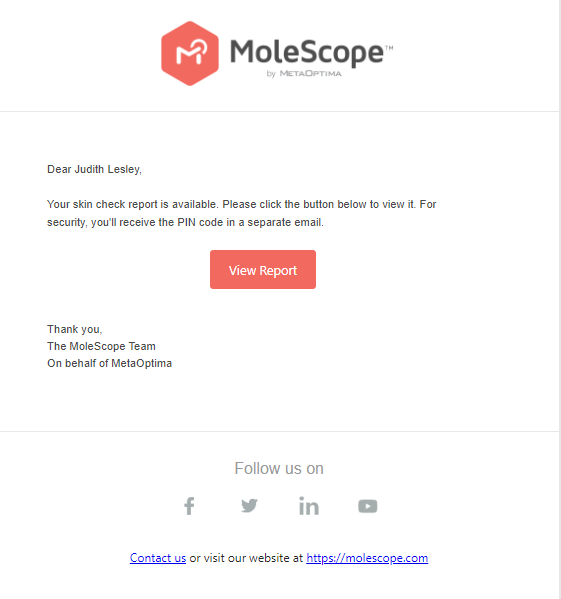
Provider Email: