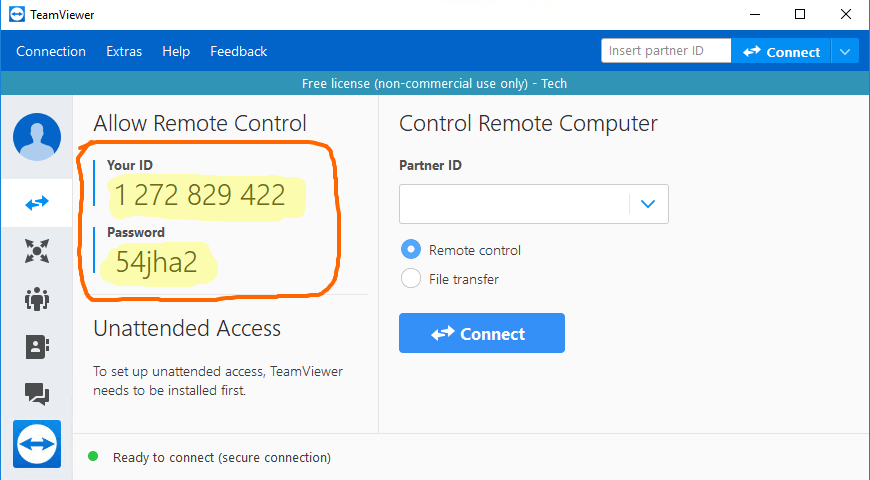How to setup TeamViewer on your machine?
We would offer remote help by connecting to your machine using TeamViewer and fixing the issue as soon as possible. Please follow the steps below to download the TeamViewer application.
1. Download the latest version of Team Viewer from:
https://www.teamviewer.com/en/teamviewer-automatic-download/
2. Install Team Viewer by opening TeamViewer_Setup.exe
3. Use the following settings while installing TeamViewer (Run only, Both of the Above)
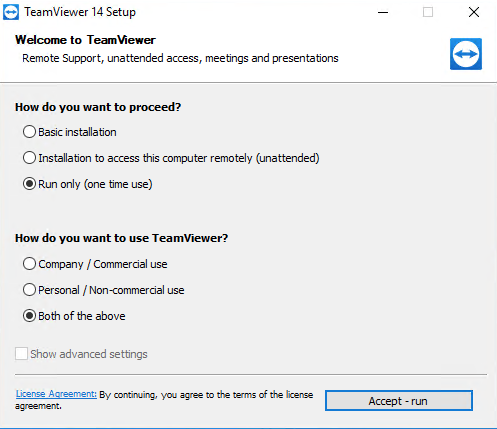
4. When TeamViewer is running, your TeamViewer ID and Password can be found on the left side of the page under the "Allow Remote Control" heading. (see highlighted segment of image below for example)