How Do I Add A Spot?
Web
You can use the MoleScope web app to upload high quality images of your spots, add them to your personal 3D Body Map, and review any cases submitted to a doctor for feedback (if available in your region). To get started, follow the instructions below.
- Click the My Records button in the top menu bar.
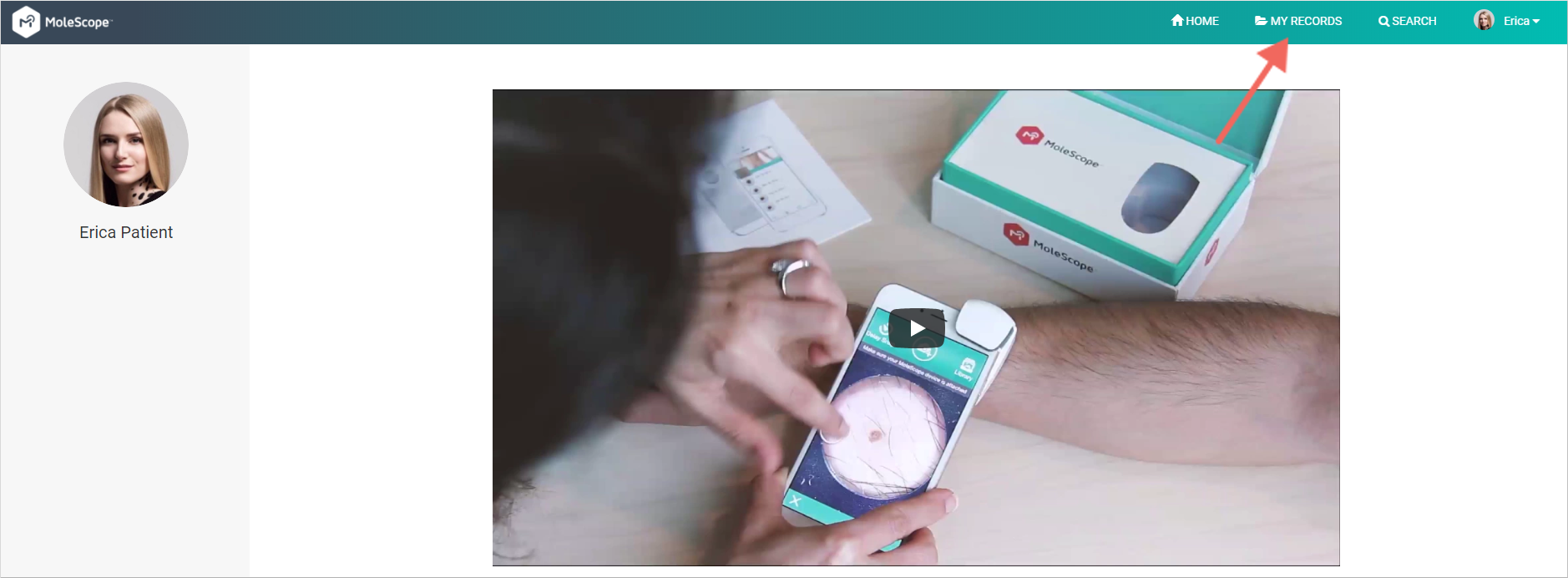
- Click the Add Spot button.

- You will be prompted to select the location for the spot on your 3D Body Map. Once clicked, the spot will be automatically added. From here, you will be prompted to add or upload any images of that spot. To learn how to get started, click here.

iOS
You can use the MoleScope device and app to capture high quality images of your spots, add them to your personal 3D Body Map, check them for any suspicious signs, and even send them for feedback (if available in your region). To get started, follow the instructions below.
- Tap the

icon at the bottom of your Spot List.

- Select the spot type (Mole, Hair, or General) and place it accordingly by tapping its location on the Body Map. When ready, tap Next. To learn how to add or upload an image to a spot, click here.

Android
You can use the MoleScope device and app to capture high quality images of your spots, add them to your personal 3D Body Map, check them for any suspicious signs, and even send them for feedback (if available in your region). To get started, follow the instructions below.
- Tap on the MoleBox icon in the main menu.
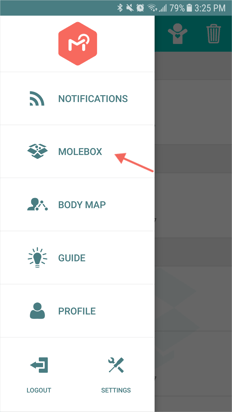
- Tap the Add Mole to MoleBox icon.

- Place your desired spot on the 3D Body Map. You can select the body parts on the left side to automatically move the model to that area. When ready, tap Next. To learn how to add or upload an image to a spot, click here.
