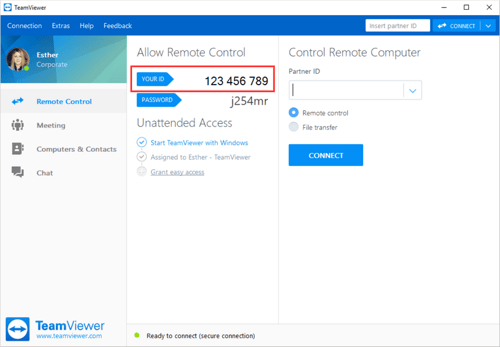How Do I Set Up Team Viewer?
In certain support cases, the DermEngine Team may prefer to schedule a remote viewing session on the machine DermSync is installed on to better investigate any issues you may be experiencing. Prior to the session, please follow the steps below to download the Team Viewer application:
- Download the latest version of Team Viewer from https://www.teamviewer.com/en/teamviewer-automatic-download/
- Install Team Viewer by opening TeamViewer_Setup.exe
- Use the following settings while installing Team Viewer (Run only, Personal)
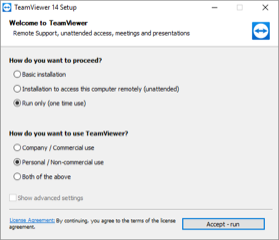
- When Team Viewer is running, your Team Viewer ID and Password can be found on the left side of the page under the "Allow Remote Control" heading. (see highlighted segment of image below for example)