How To View a Case Shared with a Non-DermEngine User?
DermEngine users can share a patient's case with colleagues who are not on the DermEngine platform. To view a case shared with you, follow the instructions below.
- You will receive an email stating your colleague has shared a patient's case or file for you to view. To proceed, click View Patient.
- You will be redirected to DermEngine and prompted to enter a six-digit code.
- The PIN Code will be emailed to you in a separate email.
- Enter the 6 digit code (you can use the copy - paste option) and you will be redirected to DermEngine. If needed, you can resend the code by selecting the Click to Resend option.
- Here, you are provided with access to the shared patient's profile or spot, depending on the request. Shared spots will appear on the left with a preview image, their spot number, and the location on the body map.
- View Patient info (Name, DOB, Health ID, Ethnicity, Skin Type, and Melanoma history), including the most recent actions taken for this patient's lesion, if any.
- 1. View Full-Size Image and Annotate- Click to display the image at its full resolution on your screen.
2. Download Image- Download the single image.
3. Razor Tool- Digitally removes the majority of hair found within a dermoscopic image for simplified viewing of the lesion.
4. Hide Annotation - if there are any.
5. Parallel Zoom- Move the slider to zoom in and out of an image. Click the lock button to parallel pan and zoom between the two images simultaneously. - You can click on each of the
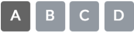 buttons to run the different steps regarding symmetry, border evenness, color, and diameter of the mole. This Feature runs through the ABCDs of melanoma and is helpful in identifying moles that may be suspicious.
buttons to run the different steps regarding symmetry, border evenness, color, and diameter of the mole. This Feature runs through the ABCDs of melanoma and is helpful in identifying moles that may be suspicious. - When comparing two dermoscopic images, you can use the following features:
1. Image Registration- Click to have both images automatically rotate to the same orientation. To learn more,click here.
2. Evolution Tracker- Rotates and aligns all dermoscopic images and plays them in a slide show to help you identify any possible changes to the lesion over time. To learn more, click here.
3. Color matching- Match the colors of the two images for better comparison of the lesion. - To view the patient's Total Body (overview) images, you can click on TBP Images above the 3D body map.
