How Do I Add An Image To Quick Snap?
Web
The Quick Snap feature allows busy users to take dermoscopic images without creating a Patient Profile first. Images taken with Quick Snap will sync to the Quick Snap page on the DermEngine web app to improve clinical efficiency.
- Click the Quick Snap option in the top menu bar.
- Select the Upload Images button to upload images from your computer. If you have already added images, simply select which one you would like to add to that patient's profile.
- If you are uploading from your computer, select which category of image you wish to upload. When ready, click Done.
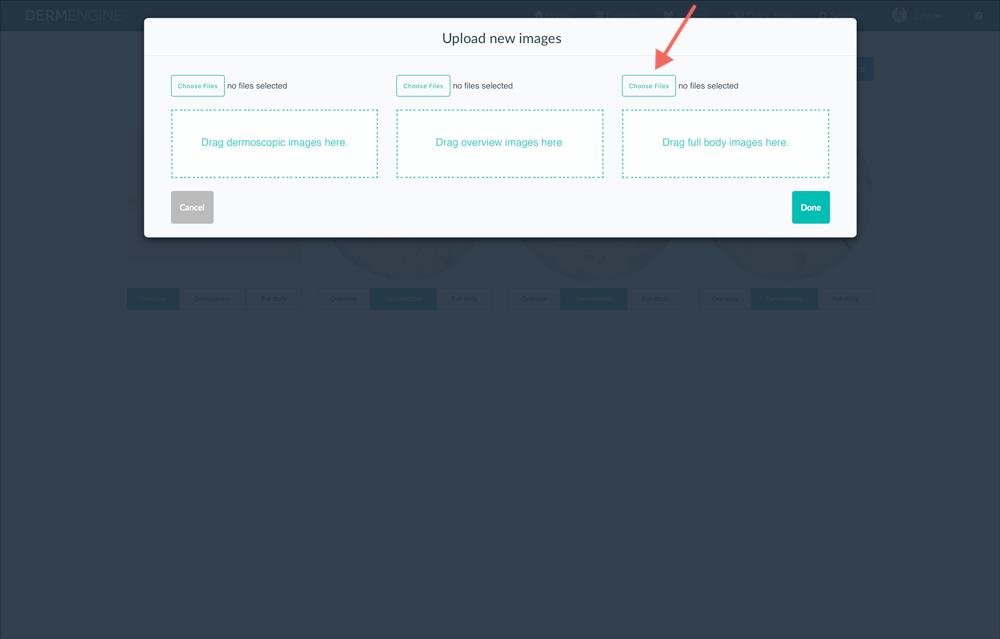
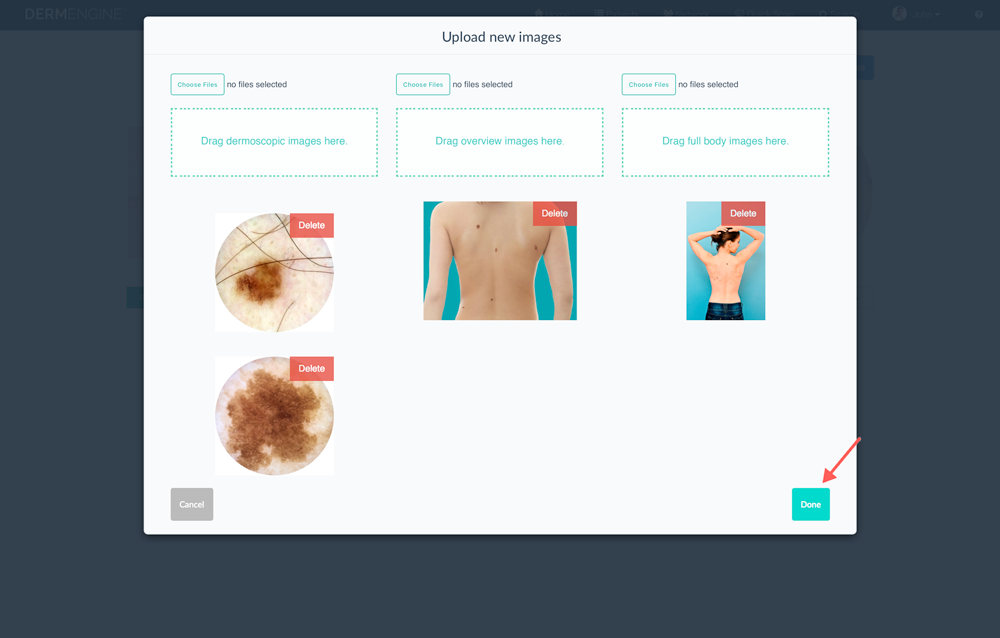
iOS
- Select "Quick Snap" feature from the side menu

- Select the camera button from the bottom right corner

- Select the type of image you would like to take

- Take corresponding picture
Tip: Images can be assigned to an existing or new patient
Android
- Select Quick Snap from the side menu.

- Select the camera icon in the top right corner.

- Select the type of image you would like to take.

- Take the corresponding picture. Here, you will have the option of capturing images directly with your camera or from your phone's library. To capture an image, tap the "camera" icon. You will notice a second camera icon on the screen, which can be tapped and dragged around based on your preference.

Tip: Images can be assigned to an existing or new patient