How Do I Add Proxy Settings to DermSync?
The only port that DermSync uses to communicate with DermEngine is 443 (HTTPS). In order for DermSync to work seamlessly, make sure all the connections through port 443 are allowed on the firewall settings.
You can whitelist all subdomains under DermEngine:
- https://*.dermengine.com
Alternatively, here is the list of hosts that DermSync needs access to:
- https://app.dermengine.com
- https://parse.dermengine.com
- https://dermsync-updates.dermengine.com
- https://sentry2.dermengine.com
To test connections to each url, download the test app here
To enter proxy settings on DermSync, open up DermSync menu options from the bottom left and select 'Settings'>'Setup proxy'
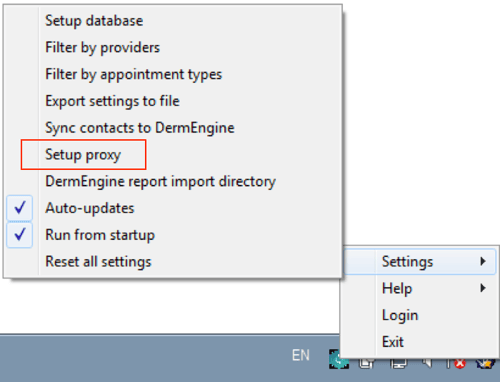
Try to enter in proxy information and save. If you are still having issues, make sure you have the correct information for your proxy.