How Do I Crop Or Rotate Total Body Images?
Web
You have the ability to crop or rotate total body images as you upload them to DermEngine, or at any time if they are unassigned images. To learn how to crop or rotate your patients’ images follow the instructions below:
- Once you have accessed your patient’s total body photography profile, select the unassigned total body image you would like to crop or rotate and select the
 icon.
icon. 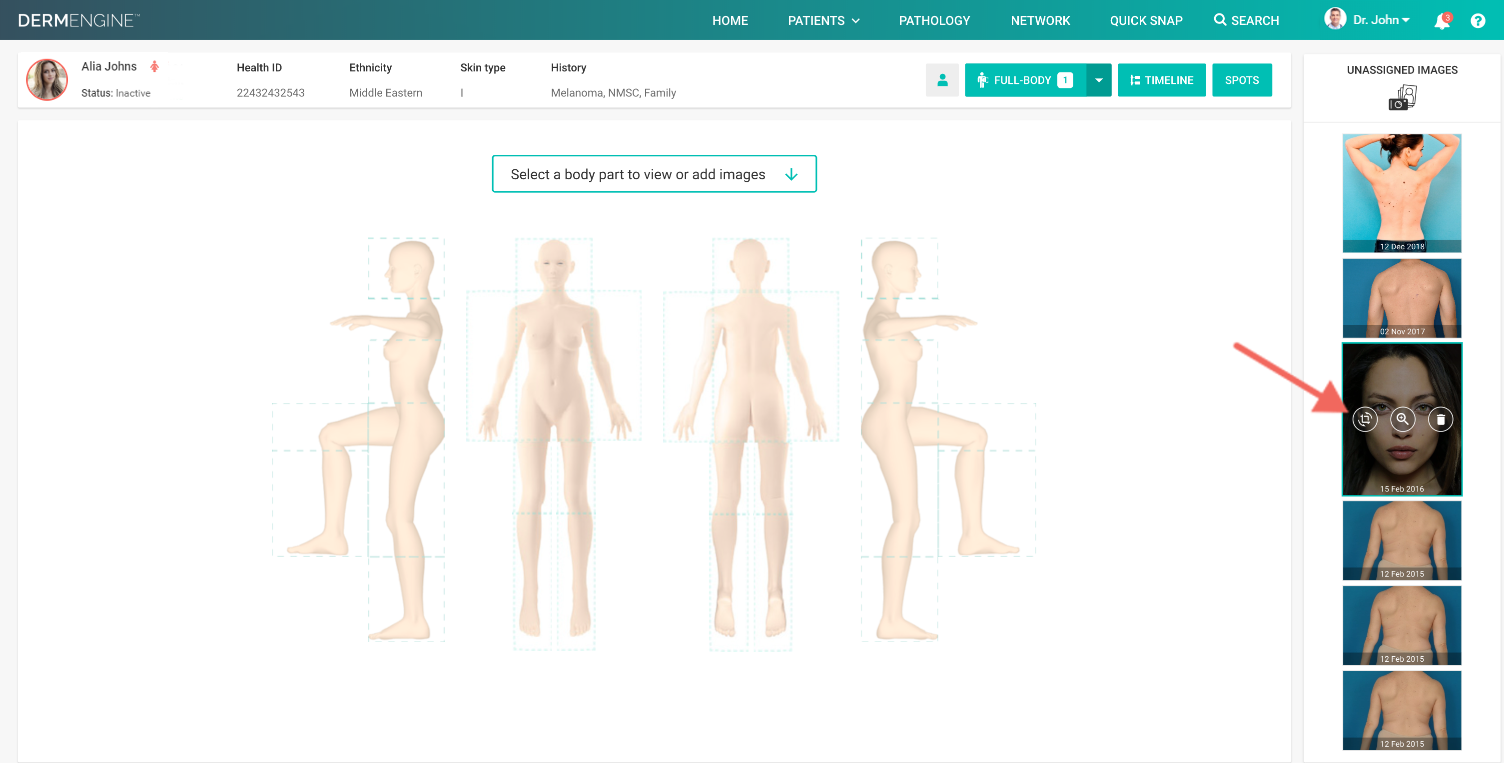
Alternatively, when uploading an image click the icon.
icon.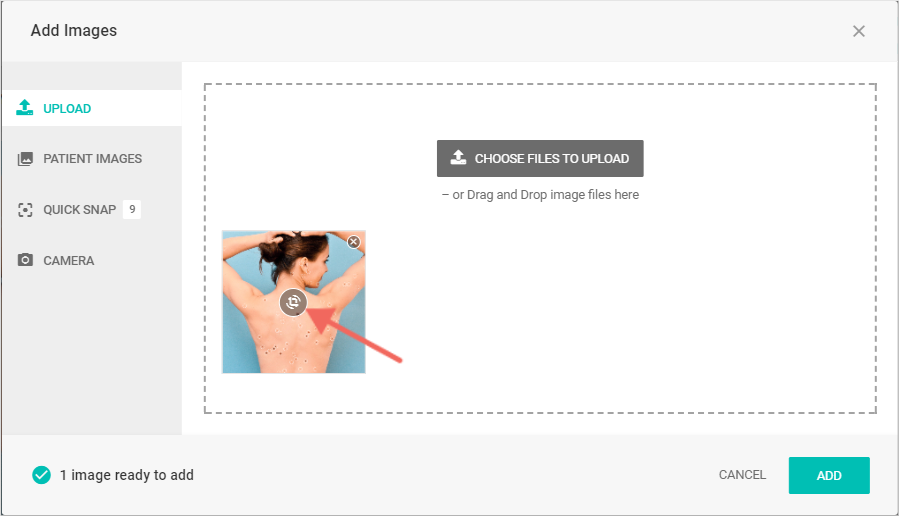
- Select the
 or
or  icon to crop or rotate respectively.
icon to crop or rotate respectively.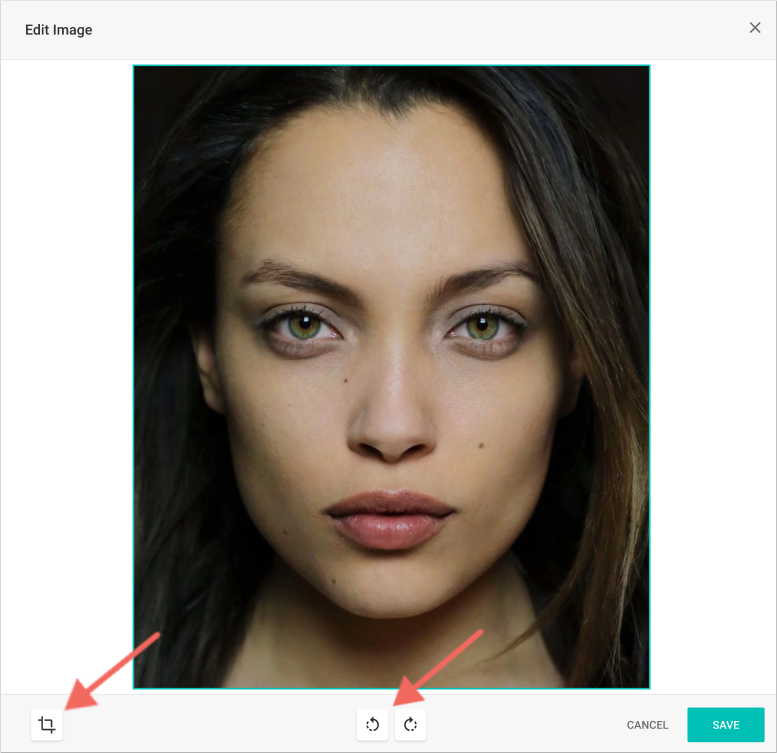
Cropping
- After clicking the
 icon, click and drag the teal outline around the image to the desired dimensions to crop your image. When complete, click
icon, click and drag the teal outline around the image to the desired dimensions to crop your image. When complete, click  to confirm your edits. From here you can continue to rotate the image or Save.
to confirm your edits. From here you can continue to rotate the image or Save.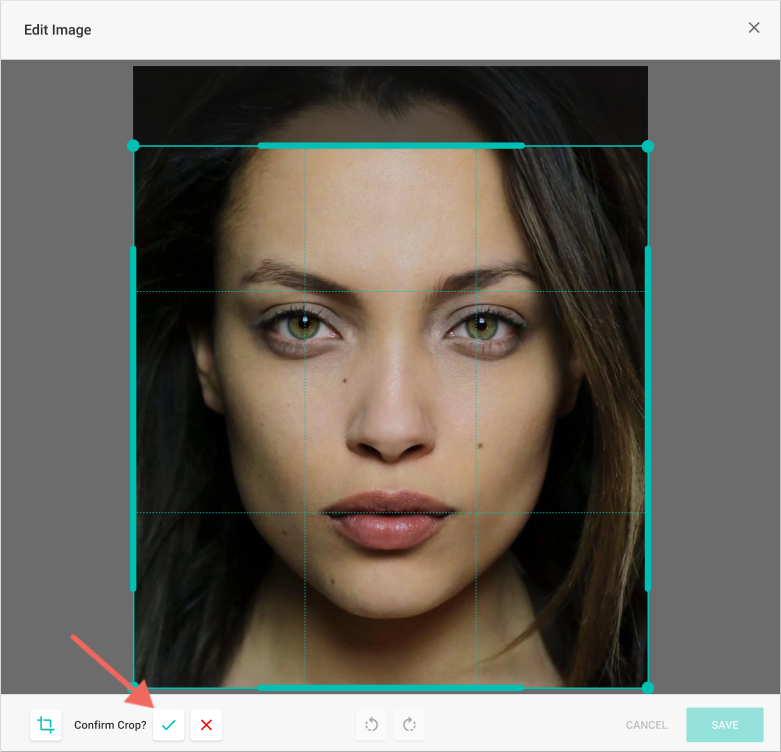
Rotating
- Rotate the image clockwise or counterclockwise by clicking the circles at the bottom of the screen. Once your image is oriented to the correct position click Save.
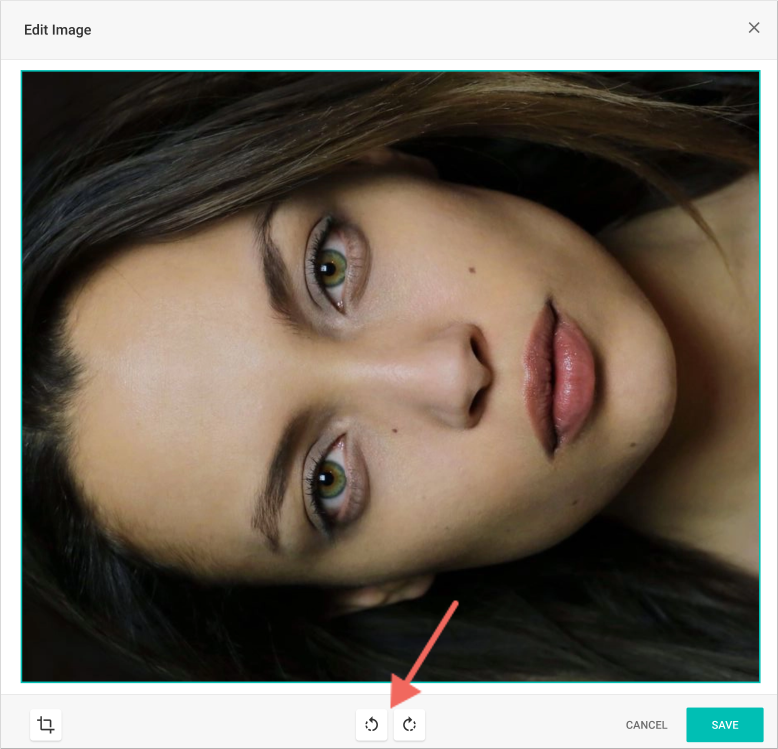
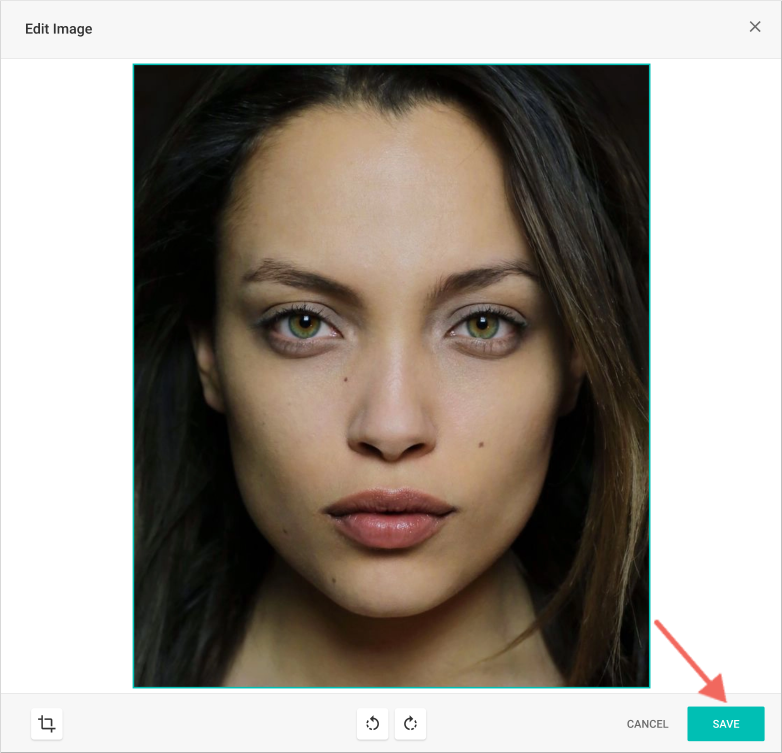
iOS
You have the ability to crop or rotate total body images as you upload them to DermEngine, or at any time if they are unassigned images. To learn how to crop or rotate your patients’ images follow the instructions below:
- Select the Patients option from the Main Menu.

- Select a Patient.

- Tap the Total Body Photography icon at the bottom of the screen.

- Select a body part.

- Select the image you would like to crop.

- Tap the

icon.

- Crop your image as desired. When complete tap the

.

Android
You have the ability to crop or rotate total body images as you upload them to DermEngine, or at any time if they are unassigned images. To learn how to crop or rotate your patients’ images follow the instructions below:
- Select the Patients option from the Main Menu.

- Select a Patient.

- Tap the Total Body Photography icon at the bottom of the screen.

- Select a body part.

- Select the image you would like to crop.

- Tap the

icon.

- Crop your image as desired. When complete tap the

.
