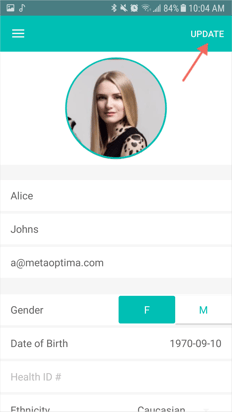How Do I Edit A Patient's Information?
Web
- Click on Patients List in the top menu bar. Here, click the "..." icon next to the patient whose profile you wish to edit and select the Edit Profile option.
- Alternatively, if you are already in a patient's profile, click the
 icon.
icon.
A popup will appear displaying the patient's basic information. To edit their profile click Full Profile in the top left corner. - You will be redirected to that patient's profile, where you have the option of editing their personal information, history, or inviting them to create a MoleScope account. When ready, click Save Changes at the bottom of the page.
iOS
- Select Patient List from the side menu.

- Tap on the profile picture icon of the patient whose information you wish to edit.

- Edit their profile information and select Update to save the changes.
Android
- Select Patient option from the main menu.
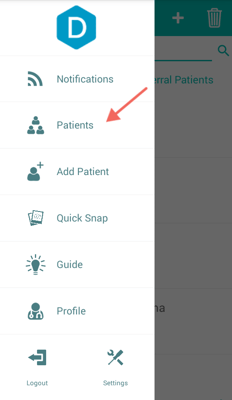
- Tap on the profile picture of the patient whose information you wish to edit.

- Edit their profile information as needed and select Update to save the changes.