How do I use Enlarged View mode?
The Enlarged View mode supports the latest iPhone models' narrow depth of field (DoF), ensuring the best image quality on the latest iPhone optics. When taking TBP images, if you notice an arrow like ![]() , please click it to help you maintain an optimal focal distance and the best image quality.
, please click it to help you maintain an optimal focal distance and the best image quality.
*This feature is only applicable for iPhone 14/15/16 Pro (Max).
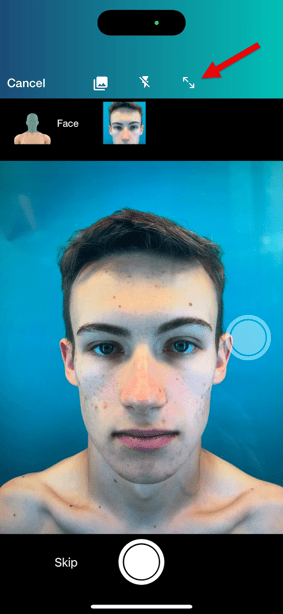 .
. 
For the best image quality (on the iPhone 14/15/16 Pro (Max), turn on 48MP resolution. Learn how to turn on the setting here.
Using Enlarged View
- In TBP, you will prepare to take total body images. Learn how to add or upload those images here.
- If you notice an arrow like
 , please click it. This ensures the best image quality on your iPhone. To learn more about depth-of-field and how it works, please scroll to the bottom.
, please click it. This ensures the best image quality on your iPhone. To learn more about depth-of-field and how it works, please scroll to the bottom. - To help take better, consistent photos, the ghost and silhouette templates are available in the enlarged view. This helps you adjust the distance-to-subject (to influence DoF) and capture the most aligned photo for easier image comparison.
- No image: a generic silhouette will appear. You can turn this feature off by clicking the "Ghost On/Ghost" button in the top right corner.

- Have images: you can select an image from a previous visit date to outline a "ghost" to help with image consistency.

- No image: a generic silhouette will appear. You can turn this feature off by clicking the "Ghost On/Ghost" button in the top right corner.
- If you use OptimaLight, the light intensity supports the distance and ensures the light source can illuminate the subject effectively.
More Information about Depth of Field:
Depth-of-field (DoF) is the distance between the nearest and farthest points in an image that appear clear. The closer you are to the subject, the shallower the DoF, which can result in a blurrier background or foreground. This effect keeps the subject sharply in focus while creating a blurred background, like in portrait photography. Medical imaging for examination, however, requires a greater DoF to ensure the entire captured body part is in focus and to avoid blurring important areas. The latest iPhone Pro models have a narrower depth of field (DoF), which can affect how much of an image is in focus.
Several factors influence the DoF:
-
-
-
Focal Length: Longer focal lengths will narrow the depth of field. iPhone camera lenses have fixed focal lengths, meaning the wide, ultra-wide, and telephoto lenses have an unchangeable length. While you can switch lenses and change the field-of-view, you cannot manually adjust the focal length.
- Aperture (F-stop): Most iPhones have a fixed aperture lens. A larger aperture will decrease the DoF, while a smaller aperture will increase it. This can be adjusted on some iPhones (using portrait mode) or on most DSLR/mirrorless cameras.
- Distance to the subject: Users can control the DoF primarily by adjusting the distance from the subject. The closer you are to the subject, the shallower the DoF is, and the greater the blur is around the subject.
-
-
Finding the optimal distance will help achieve the best image quality. Rather than getting close to the subject (which can decrease the DoF), it can result in areas being in focus while other areas are not (eg. the nose and cheek area are in focus, while the forehead or chin are not, when imaging the entire face). The Enlarged View mode helps providers take a step back to capture the entire body part in focus.

| Without using the Enlarged View mode | Using the Enlarged View mode |
 |
 |