How Do I Set Up My Account For Teledermatology? (Enterprise)
Once you have created a DermEngine account, you are able to edit your personal information at any time. To get started, follow the instructions below:
- Click your profile in the top right corner and select Account from the drop-down menu.
- Under the profile tab, you will be able to edit your personal information, including name, title, address, password, billing number, and specialty. Once your changes have been made, click Save Changes.
- Click on the Telederm Settings button in the left sidebar
- Click on the Teledermatology settings button on the left sidebar, scroll down until the end of the page, and select 'View Telederm Settings here".
- If you have not yet done so, upload an image of your medical license in order to verify your eligibility to provide teledermatology service on DermEngine. You will receive an email once the verification process has been completed.
- Once your medical license has been verified, you have the option of providing your teleconsultation services to your Clinic Patients (existing patients in your practice) and External Patients as well as receive Referral Cases (cases from your colleagues) by sliding the respective buttons under the Availability section.
- Check the box at the bottom of the page to certify your eligibility to provide online medical services to patients in the regions selected, then click the Save button in the bottom left corner to store your changes.
- From the left sidebar of your screen, click on Banking Deposit Info from the drop-down menu.
- Choose your bank country from the drop-down list, and if payments are being billed to yourself or a company. (Automated payment processing is in place for all countries listed in the menu. To learn more about manual deposit payment plans, click here .) Once you have added your email and mobile phone number, click Next
.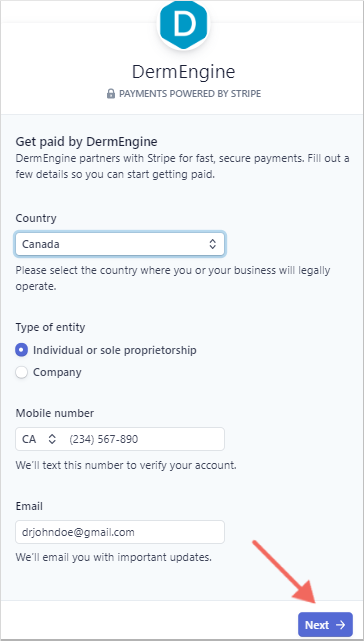
- Enter the verification code that was sent to your phone.
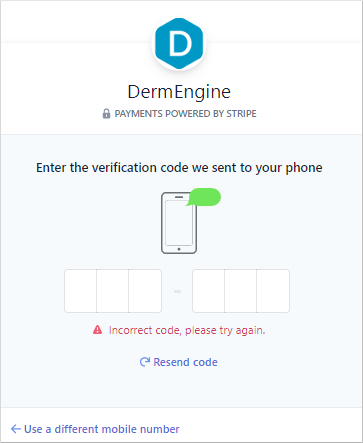
- Enter your personal details and click Next.
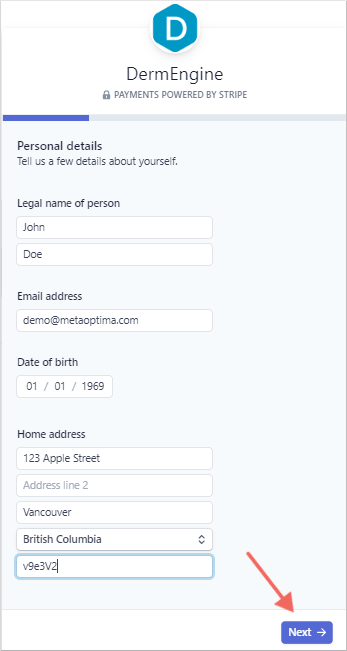
- Enter the details for where you would like to receive your payouts and click Save.
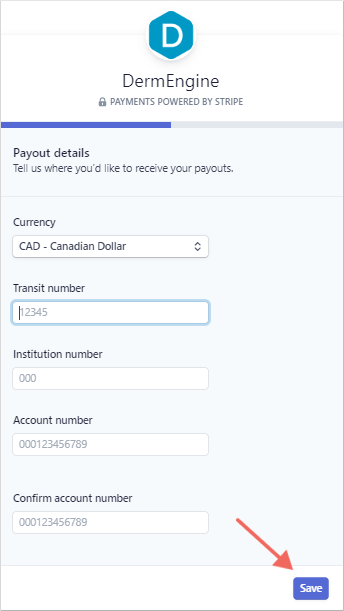
- Confirm your account information and click Done. The next time you provide a teleconsultation the funds will be automatically deposited into your linked account.
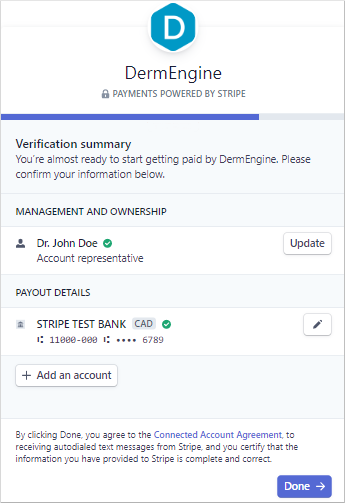
- To learn how to access your payment statement click here.