How Do I Get Started With My Teleconsultation Services?
With DermEngine's teledermatology service you can stay connected with your patients, access external patients, and provide secure, fast consultations while receiving an additional source of revenue. To set up your teledermatology services, follow the steps below:
- Click on your name from the top right menu and choose Account from the drop-down menu.
- Click on the Teledermatology settings button on the left sidebar, scroll down until the end of the page, and select 'View Telederm Settings here".
- Click on the Teledermatology button and choose Settings from the drop-down menu.
- If you have not yet done so, upload an image of your medical license in order to verify your eligibility to provide teledermatology service on DermEngine. You will receive an email once the verification process has been completed.
- Once your medical license has been verified, you have the option of providing your teleconsultation services to your Clinic Patients (existing patients in your practice) and External Patients as well as receive Referral Cases (cases from your colleagues) by sliding the respective buttons under the Availability section.
- From the Availability Region heading, click on Add a Region, then select the Country & State/Province in which you would like to provide your services. You can Edit or Delete the regions at anytime by clicking the
 icon.
icon. - Set your fees for each consultation by clicking the
 icon (note that a DermEngine handling fee applies to each teleconsultation.)
icon (note that a DermEngine handling fee applies to each teleconsultation.) - Next, select if you would like to add a consent form for your patient to sign prior to their appointment. You can select from the list of forms you may have already uploaded, or click Add New Consent Form.
- If you would like to provide video teleconsultation services for your patients, you have the option of connecting your Zoom account. To learn more about how to get started with this process click here.
- Check the box at the bottom of the page to certify your eligibility to provide online medical services to patients in the regions selected, then click the Save button in the bottom right corner to store your changes.
- Next, click on teledermatology on the left sidebar and select Questionnaires from the drop-down menu to add a questionnaire for the patient or medical professional to complete during the teleconsultation.
- Select whether you would like to edit the questionnaire for patients or medical professionals to answer by clicking the respective
 .
.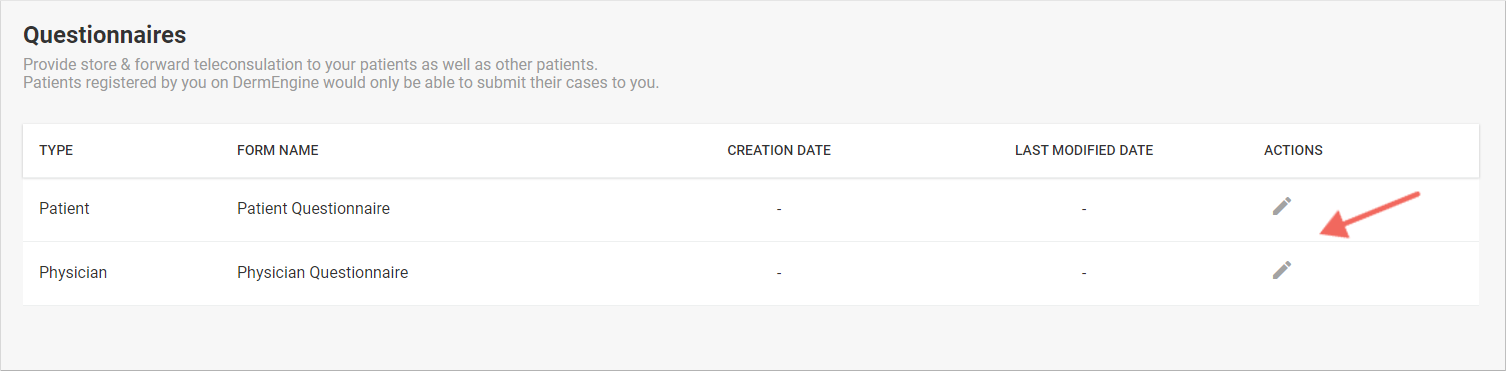
- Your form is split into three main categories: Name, Sections, and Questions. There are a number of preset questions that you can edit or delete as you wish. To edit the question type, select the arrow in the top right corner of the Question and then add the options accordingly. (To learn more about editing Questionnaires click here).
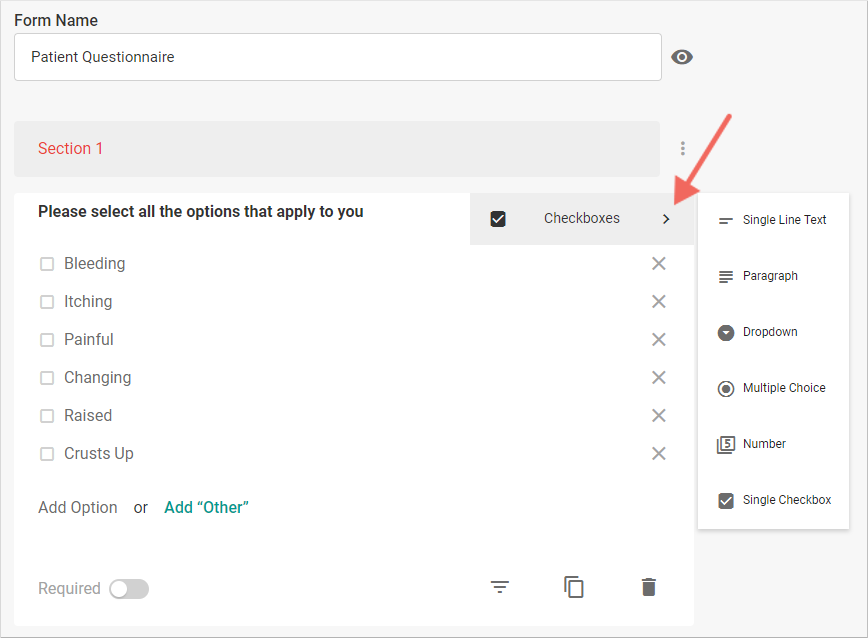
- When ready, click Save. Congratulations! You are ready to begin offering your teleconsultation services on DermEngine.